Last Updated on September 27, 2023 by Sohail Qaisar
Snapchat, the popular multimedia messaging app, has a feature called the “Best Friends” list that allows you to quickly send snaps to your closest friends. While this feature can be handy for staying connected, there may come a time when you want to remove someone from your Best Friends list. Maybe your relationship has changed, or you simply want to keep your interactions private. Whatever the reason, this article will guide you through the steps on how to draw someone from your Best Friends list on Snapchat.
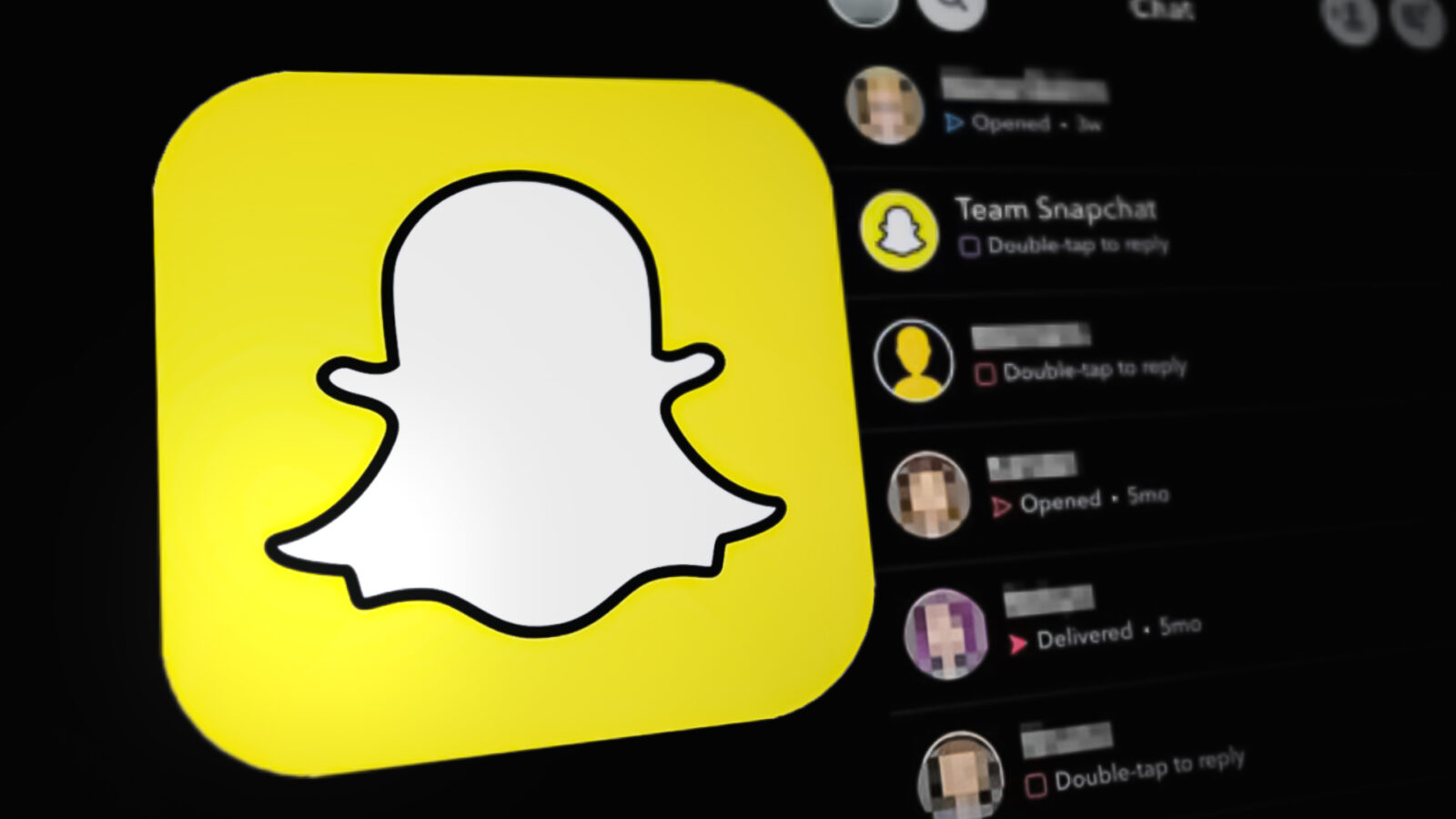
Understanding the Best Friends List
Before we dive into the removal process, let’s take a closer look at what the Best Friends list is and how it works.
What Is the Best Friends List?
Snapchat’s Best Friends list is a dynamic list that displays the friends you interact with the most. It’s a convenient way to share snaps and stories with your closest pals without scrolling through your entire friend list. The people on your Best Friends list are determined by your interactions, including sending and receiving snaps, chats, and viewing stories. The more you interact with someone, the higher they’ll rank on your list.
Why Remove Someone from Your Best Friends List?
There are various reasons why you might want to remove someone from your Best Friends list:
- Privacy: You may want to keep your interactions with certain friends more discreet, especially if your Best Friends list is visible to others.
- Changing Relationships: Your relationship with someone may evolve over time, and you might want to reflect these changes on your Best Friends list.
- Preventing Miscommunication: To avoid accidental sends to specific friends or to reduce the risk of sending snaps to the wrong person.
Now that you understand the reasons, let’s explore how to dislodge someone from your Best Friends list.
How to Remove Someone from Your Best Friends List
Removing someone from your Best Friends list is a straightforward process. Here are the steps to follow:
Step 1: Open Snapchat
Launch the Snapchat app on your mobile device. Ensure you’re logged into your account.
Step 2: Access Your Friends List
Swipe right from the camera screen to access the Friends list. This screen displays all your Snapchat friends.
Step 3: Locate the Friend
Scroll through your Friends list and find the friend you want to remove from your Best Friends list. Click on their Bitmoji or username to open their profile.
Step 4: Remove from Best Friends
In the friend’s profile, you’ll see their Bitmoji, username, and a few icons. Look for the “Best Friends” emoji, which resembles a star. It typically appears next to their Bitmoji or username. Tap on it.
Step 5: Confirm the Removal
A confirmation prompt will appear, asking if you want to remove this friend from your Best Friends list. Confirm your choice by selecting “Remove” or a similar option, depending on your device.
Step 6: Verify the Change
After confirming the removal, you’ll be returned to the friend’s profile. Ensure that the “Best Friends” emoji is no longer displayed next to their Bitmoji or username, indicating that they have been successfully removed from your Best Friends list.
Step 7: Optional – Adjust Your Privacy Settings
To further control who can see your Best Friends list, you can adjust your privacy settings. This step is optional but can help you maintain the desired level of privacy on Snapchat.
- Go to your profile by tapping your Bitmoji or username.
- Tap on the gear icon in the upper-right corner to access settings.
- Scroll down to the “Who Can…” section and select “watch My Best Friends.”
- Choose from the available options, such as “Everyone,” “My Friends,” or “Only Me,” based on your preference.
Frequently Asked Questions
1. Can I add someone back to my Best Friends list after removing them?
Yes, you can. If you want to re-add someone to your Best Friends list, simply interact with them more frequently by sending snaps, chatting, or viewing their stories. Snapchat’s algorithm will update your Best Friends list accordingly.
2. Will the person I removed from my Best Friends list be notified?
No, Snapchat does not notify users when they are removed from someone’s Best Friends list. This action is private and will not generate any notifications.
3. Can I hide my Best Friends list from other users?
Yes, you can adjust your privacy settings to control who can see your Best Friends list. Refer to step 7 in the removal process for instructions on how to do this.
4. How often does Snapchat update the Best Friends list?
Snapchat’s Best Friends list is updated in real-time, reflecting your most recent interactions with friends. The list is dynamic and changes as your interactions with friends change.
Conclusion
Snapchat’s Best Friends list is a useful feature for staying connected with your closest friends, but there may come a time when you need to remove someone from it for various reasons. Follow the simple steps outlined in this guide to maintain your privacy, update your Best Friends list, or reflect changes in your relationships. Remember that Snapchat’s algorithm continuously updates the list based on your interactions, so you can always re-add friends by engaging with them more frequently. Enjoy your Snapchat experience with full control over your Best Friends list!


